Odoo und Open Source ERP erforschen: Einblicke, Tipps und Trends

Aus der Community, für die Community
Ich lebe das Thema Open Source schon seit über 25 Jahren und bin stolz darauf, wie die Community stetig wächst und substanziell immer mehr Marktteilnehmer dem Ruf folgen. Um dem Prinzip treu zu bleiben, geben wir unser Wissen und unsere Erfahrungen gern weiter. Viel Spaß beim Stöbern.
Blog: Was passiert gerade in der Community
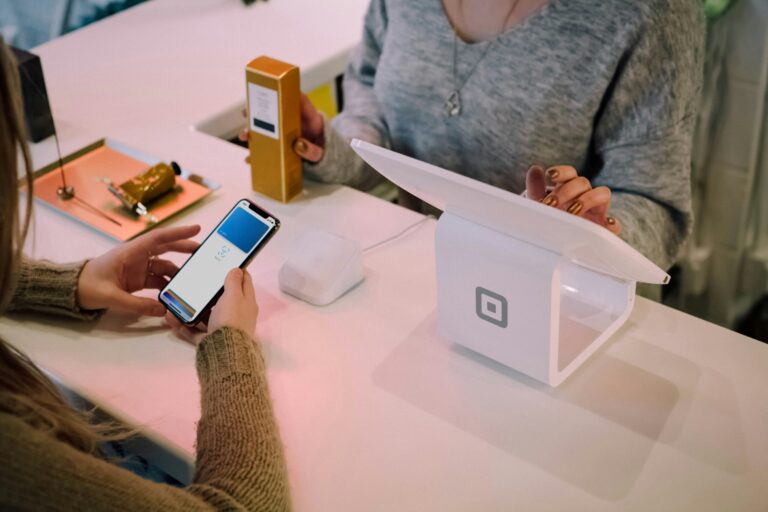
How to Odoo: Mitteilungspflicht für Aufzeichnungssysteme
Seit dem 01.01.2025 gilt die Mitteilungspflicht für Aufzeichnungssysteme: elektronische Meldung von Kassen beim Finanzamt. So geht’s für Odoo ➡️
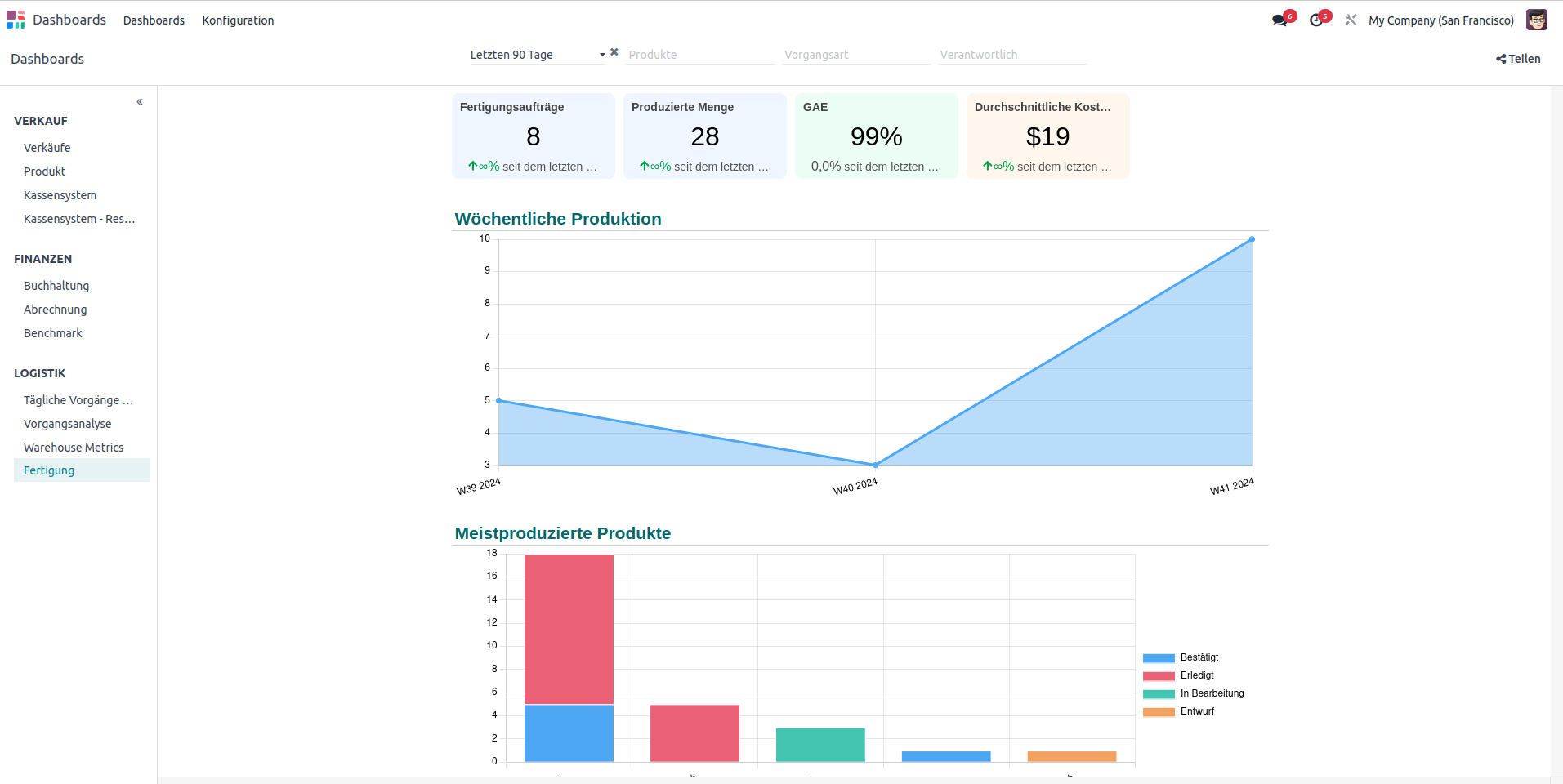
Odoo 18: Neue Funktionen
Odoo 18 ist da und bringt eine Reihe von Updates, die die Verwaltung Ihres Unternehmens noch reibungsloser machen. Alle neuen Features haben wir in unserem Blogbeitrag gesammelt.

Gemeinsam erfolgreich: Die Wahl des richtigen Odoo Partners
Lesen Sie in unserem Blogbeitrag, auf welche Kriterien Sie bei der Auswahl eines Odoo Partners achten sollten für ein erfolgreiches Odoo-Projekt.

Event: Cyber Security und Prävention
Schützen Sie Ihr KMU: Cyber Security ist wichtig! Erfahren Sie mehr über Präventionsmaßnahmen im Blog.
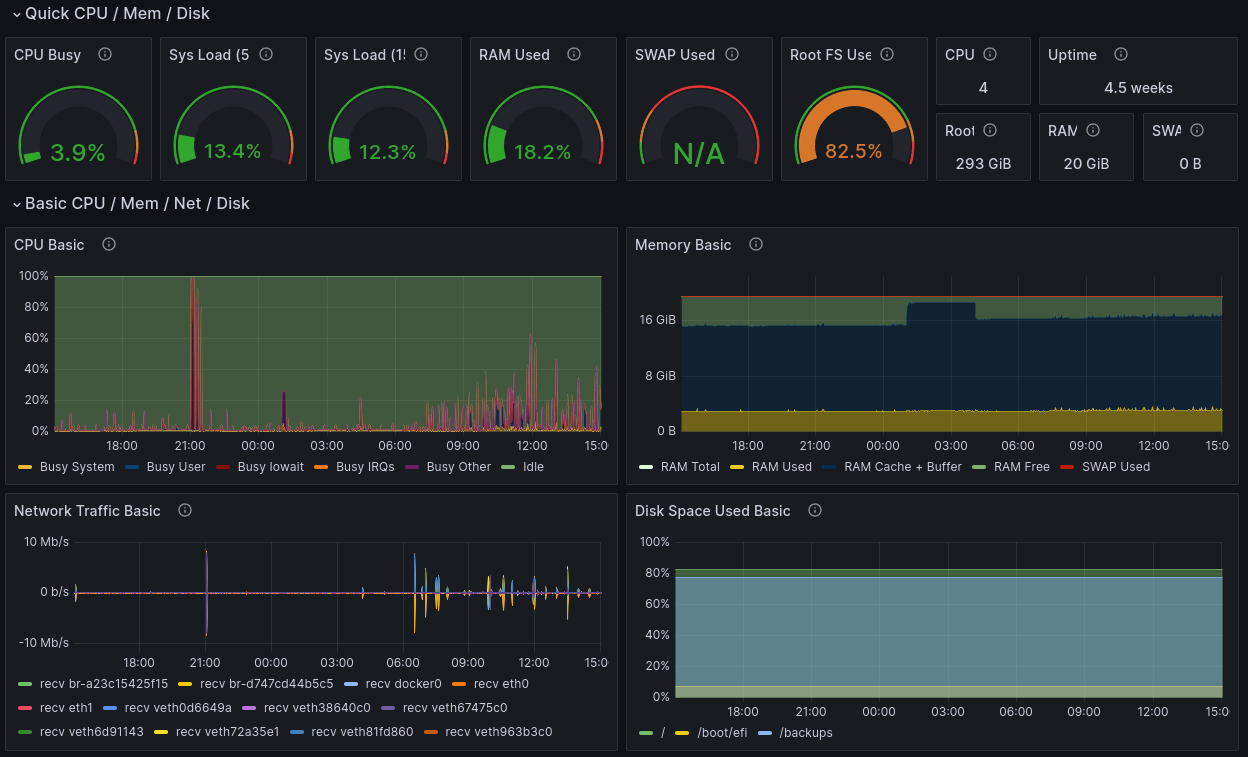
Warum brauche ich IT Monitoring und wie implementiere ich es?
Entdecken Sie die Bedeutung von IT Monitoring für Ihr Unternehmen. Verhindern Sie Betriebsunterbrechungen und Datenverlust. Jetzt informieren!

Odoo Shipping – Erfolgreich versenden mit Shipcloud
Entdecken Sie die Vorteile von Odoo Shipping mit shipcloud. Vereinfachen Sie Ihren Versandprozess und drucken Sie Versandmarken automatisiert. Jetzt mehr erfahren!
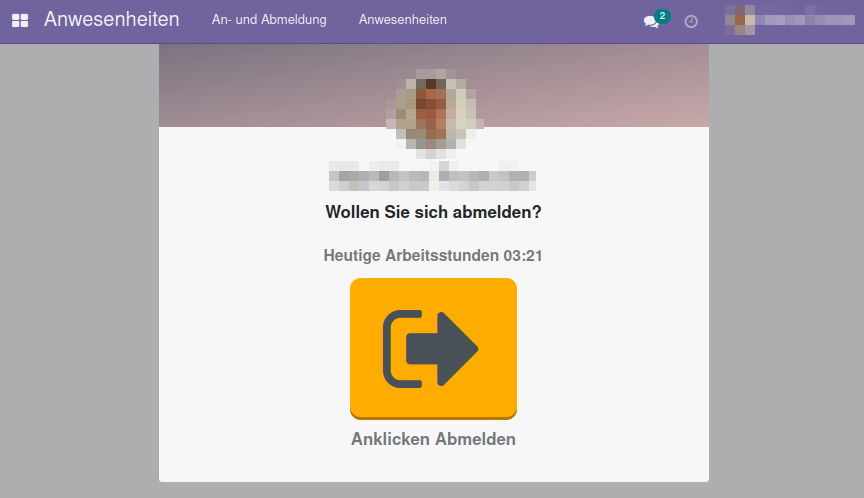
How to Odoo: Arbeitszeiterfassung
Erfüllen Sie die Arbeitszeiterfassungspflicht einfach mit Odoo. Entdecken Sie jetzt, wie Odoo Ihnen dabei hilft!
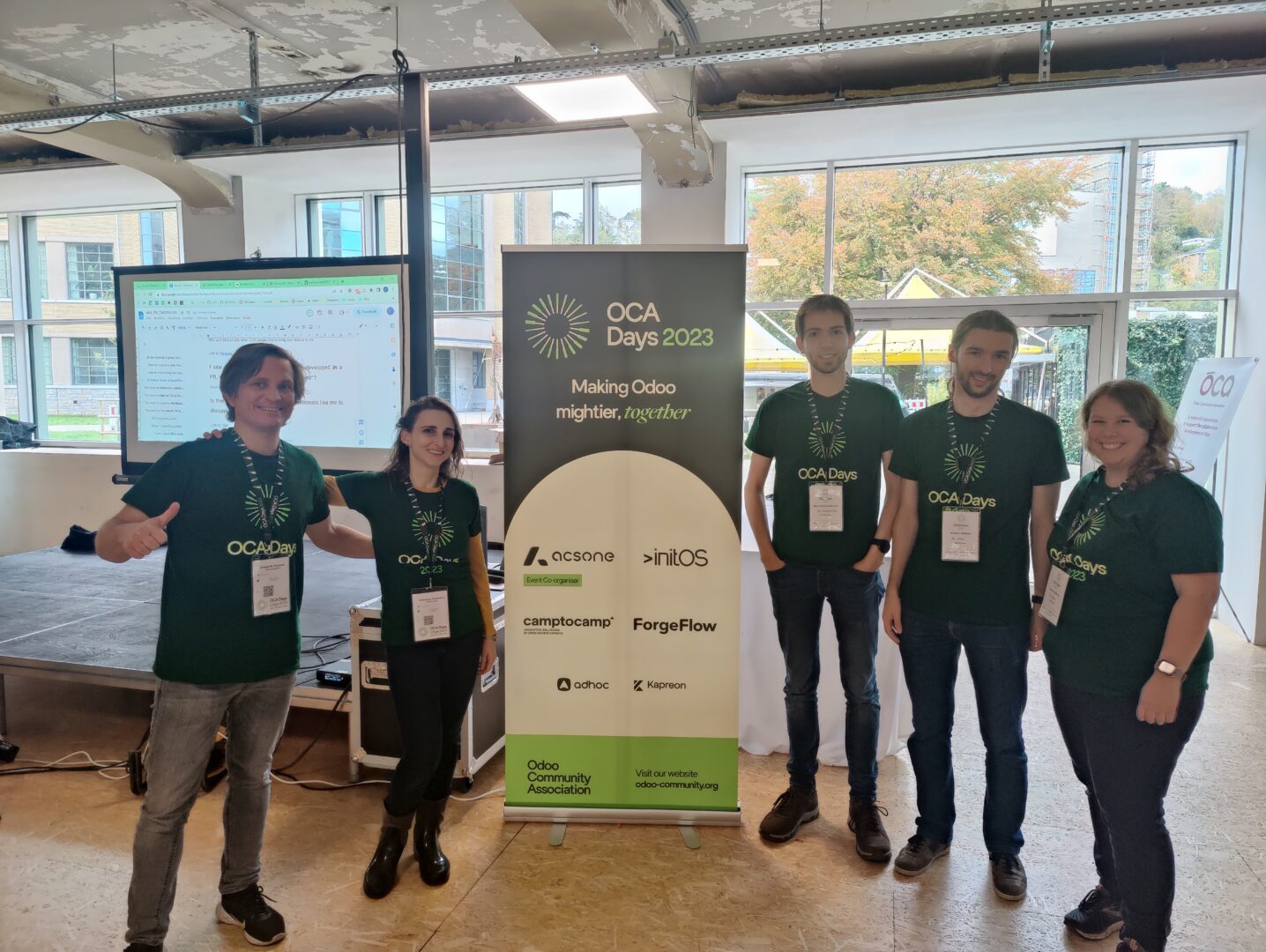
OCA Days 2023 – Ein Erfahrungsbericht
Dieses Jahr konnten wir mit einem fünfköpfigen Team auf den OCA Days 2023 spannenden Vorträgen lauschen und informative Beiträge leisten. Mehr dazu im Blogbeitrag.
Odoo 17 Community Edition – Das ist neu
Entdecken Sie die neuen Features der Odoo 17 Community Edition! Erleben Sie eine Performance-Steigerung von 36% und mehr. Jetzt erkunden!
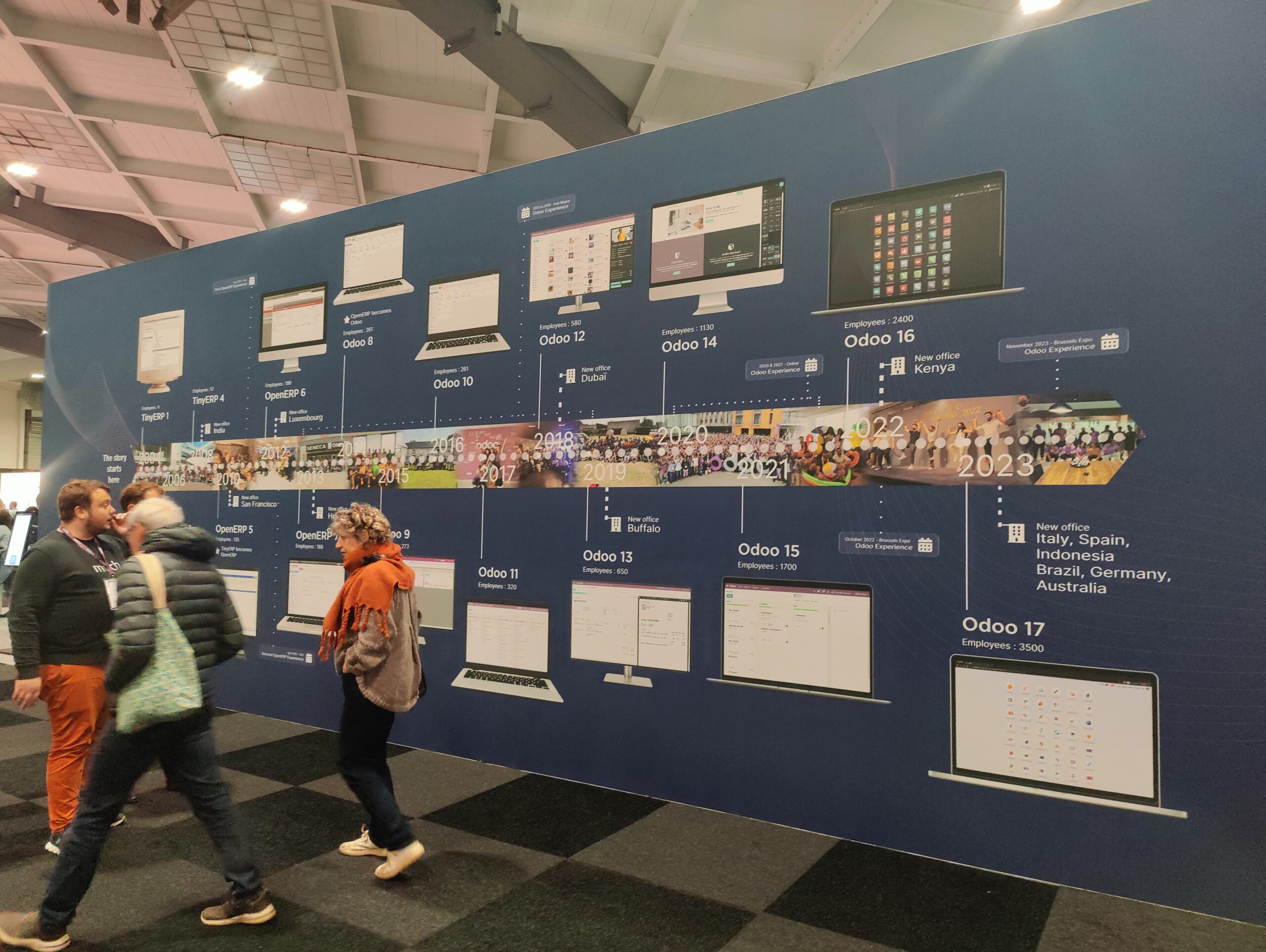
Odoo Experience und OCA Days 2023 – Eine Einschätzung
Die Odoo Experience 2023 und die OCA Days 2023 waren wieder einmal eine unglaubliche Erfahrung. Lesen Sie hier unseren Erfahrungsbericht.
Spannende Branchennews und Neuigkeiten zu den Themen Open Source, Odoo und initOS-Lösungen auch in unserem Newsletter.
Jetzt anmelden!
Um das Kontaktformular laden zu können, müssen Sie externe Dienste zulassen.
Um das Kontaktformular laden zu können, müssen Sie externe Dienste zulassen.